Amazon Gate
- Back to Home »
- How to quickly convert old Google Drive Sheets to the new format for offline editing
Sunday, March 23, 2014
How to quickly convert old Google Drive Sheets to the new format for offline editing
Ian Paul
- Mar 23, 2014 9:30 AM
Good news, productivity fans! The new version of Google Sheets, featuring full offline editing when you use the Google Chrome browser, is now rolling out to all users.
Bad news, productivity fans! The long-awaited offline editing will only work with spreadsheets created with the new version of Sheets. That means any older spreadsheets you have in Drive—which is probably most of them—won't work in offline mode. That's no good.
Google plans on automatically switching over all your files to the new Sheets format at some unspecified point in the future. But for now, Google suggests the easiest workaround is to copy-and-paste your old spreadsheet into a new file using the updated version of Sheets.
But that's clunky and inelegant. Fortunately, there's also a slightly simpler solution where you don't have to mess with copying and pasting at all.
The power of the desktop
To turn an old spreadsheet into a new spreadsheet, thus making it available for offline editing, we're simply going to download and then re-upload the file.
First, however, you have to make sure you're using the new version of Sheets by visitingg.co/newsheets. Second, you have to make sure your PC is ready for offline editing in Chrome by following the instructions on Google's Help pages.
Done? Good. Here we go.
Let's say we want to convert a file called "Test3."
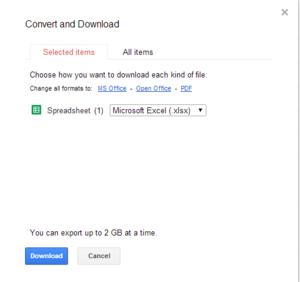
First thing you need to do is download your Google spreadsheet as an Excel spreadsheet.
First hover over the Test3 spreadsheet in Google Drive and then right-click it. In the context menu that opens select "Download..."
A pop-up window will appear. Make sure "Microsoft Excel .xlsx" is selected in the drop-down menu so that an Excel file arrives on your desktop. Once you're ready, click the Download button.
The next part is very simple: Just grab the file that is now on your PC (probably at the download bar at the bottom of Chrome, or in the downloads folder) and drag-and-drop it over your Google Drive page in Chrome. Test3 will now be uploaded to Google Drive as an Excel spreadsheet.
Converting to the new Sheets format
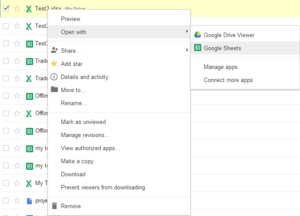
Once you switch from Excel format to the new Sheets format, you're ready for offling editing.
Once it's done uploading, just right-click the new Test3 Excel file and select Open with... > Google Sheets. That will export the file to the new Google Sheets format—meaning you're good to go for offline editing.
Don't let the number of steps fool you: Once you've got the hang of it this process, it takes mere seconds over a broadband connection. More importantly, it means no fumbling with copying and pasting vast pools of data from one spreadsheet to another.
From pcworld.com














Post a Comment